Change Windows Server 2019/2022 VPS password
Please note that you have full administrator rights. If you change the password and misplace it, we are unable to recover or reset it. We can only provide you a new VPS and delete the existing one with all your stored data. Your stored data will be completely lost. Make sure that your keyboard type and language are the same as the keyboard settings in Windows Server. Common mistake that VPS keyboard settings are differ from the user physical keyboard and therefore the letters will be different what was intend to use by changing the password.
- Connect to your VPS with remote desktop
- Test your new password for compatibility with your keyboard layout before changing it: Open a notepad (in the VPS) and type in the new password to ensure it works as intended. Additionally, we recommend writing down on a paper the characters you type on the keyboard.
Performing this test is crucial, as an incorrectly changed password cannot be reset. In such cases, the VPS will be locked, and the only option will be to issue you a new VPS.
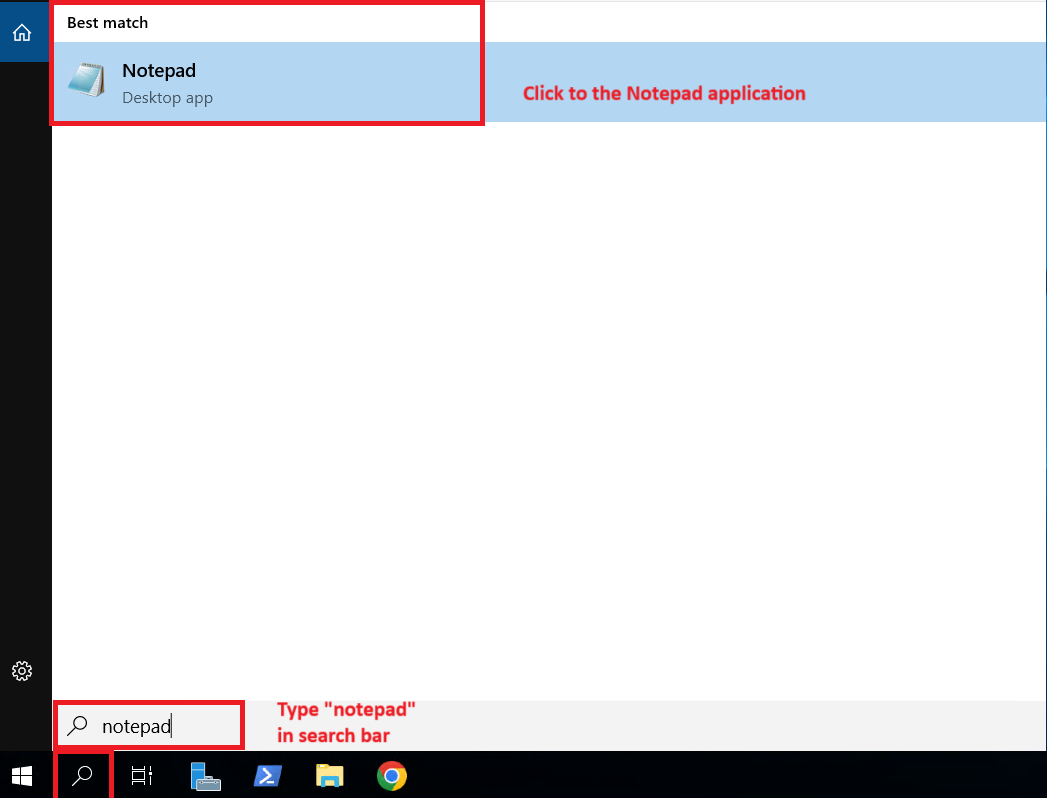
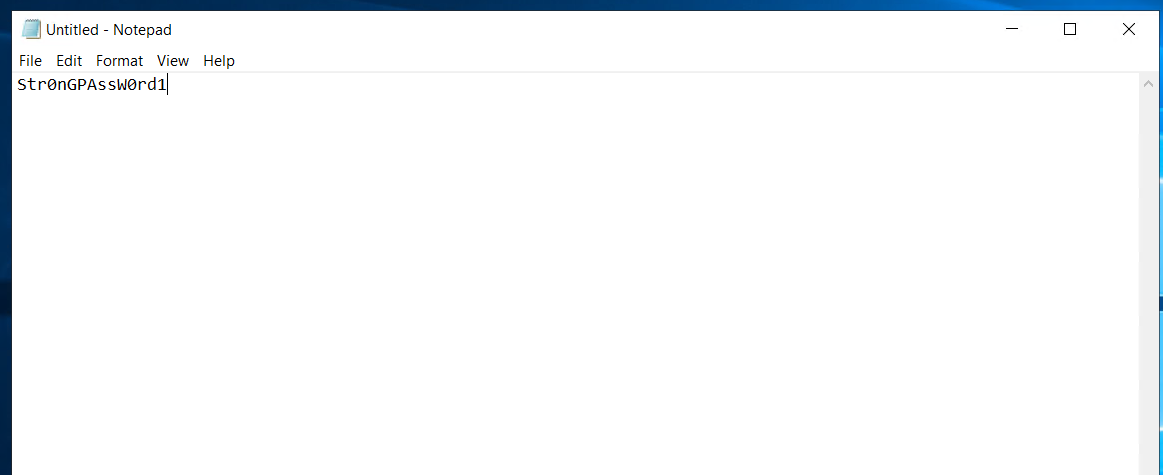
The new password should meet the following requirements:
– minimum of 10 characters
– at least one lower case letter
– one upper case letter
– one number
Also, due to differences in keyboard layout, it is not recommended to use accented letters (Á, é, Ç, Ä etc.) and „y” and „x” in the password. - Navigate to “Computer management” from the desktop
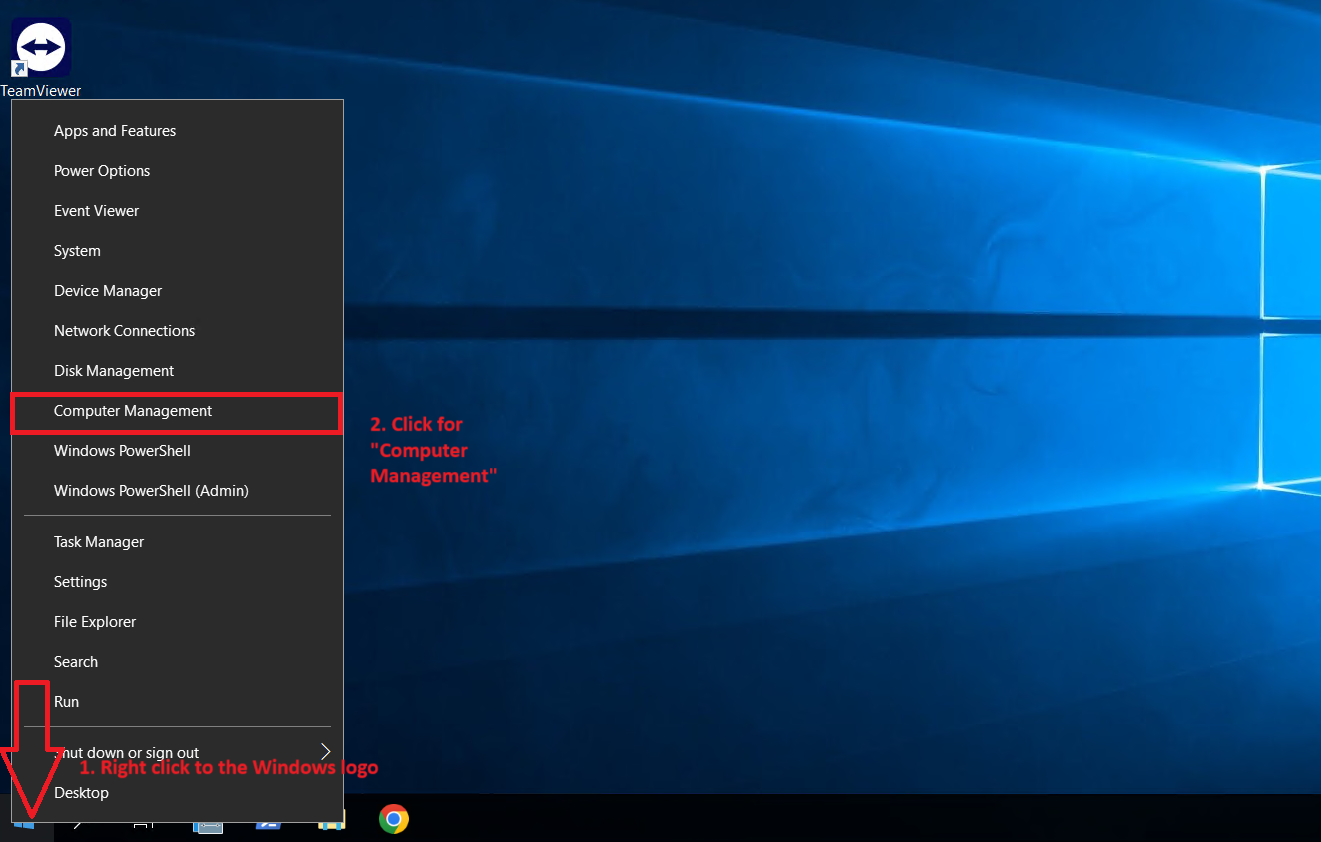
- Navigate to “Local Users and Groups” and double-click the “Users” folder.
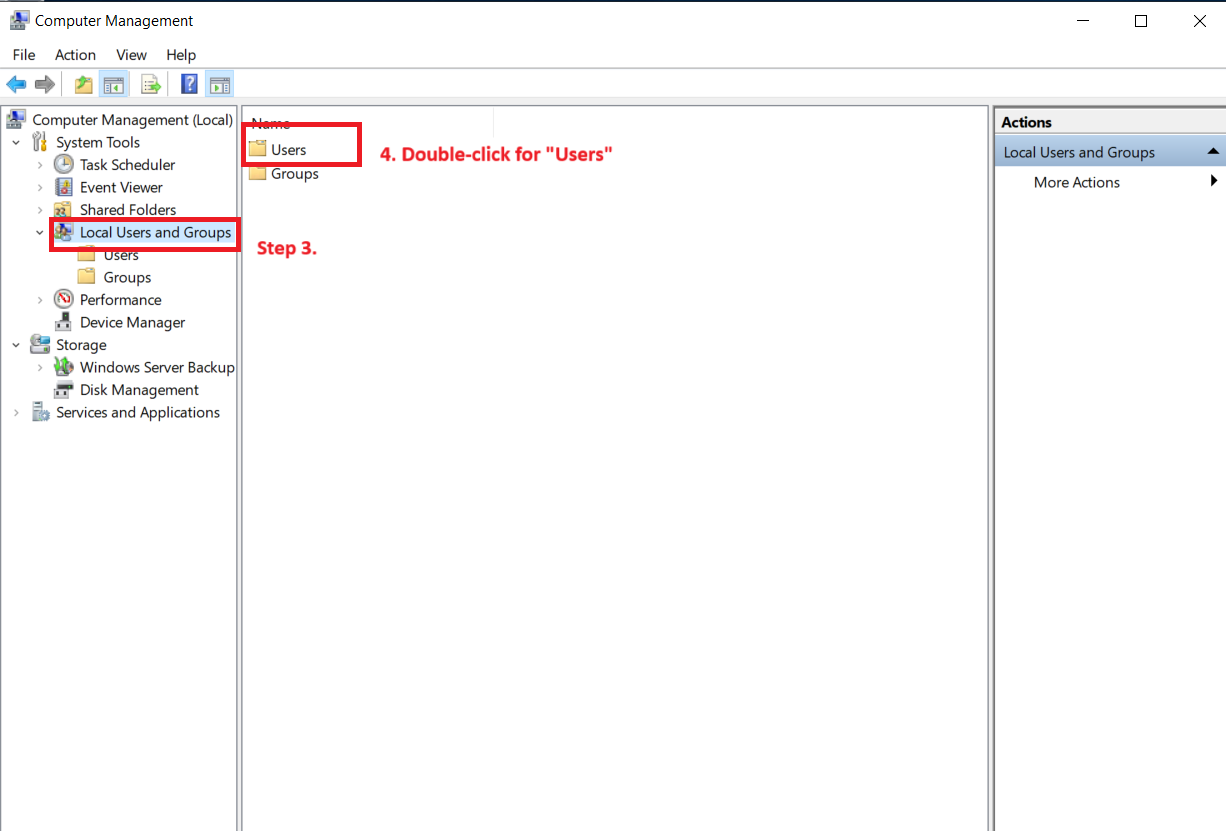
- Right-click on “Administrator” in the user list, then click on “Set password…” in the menu, then press the “Proceed” button.
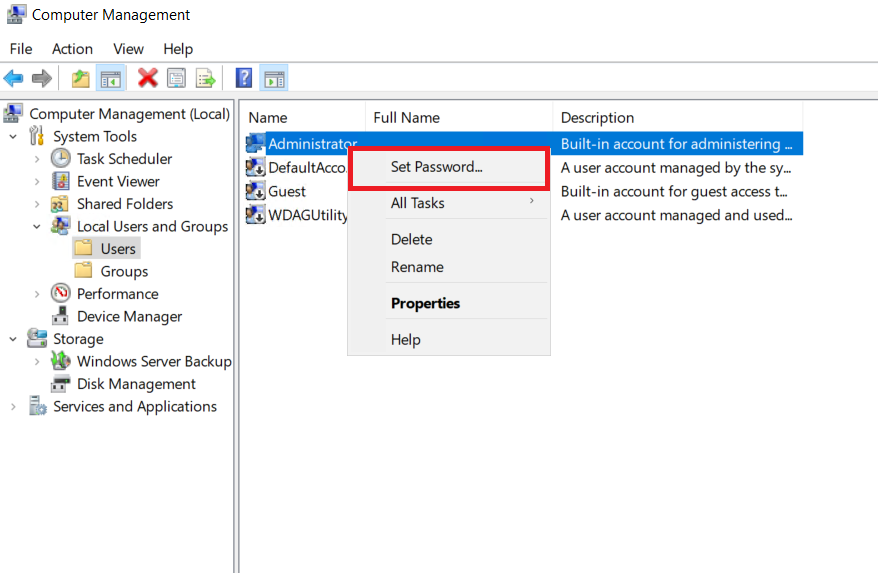
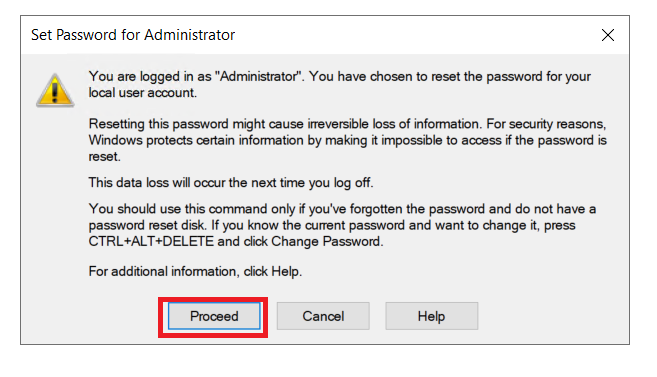
- You can enter your new password in the pop-up window – both fields must contain the same password.Once you have entered the new password, click OK.
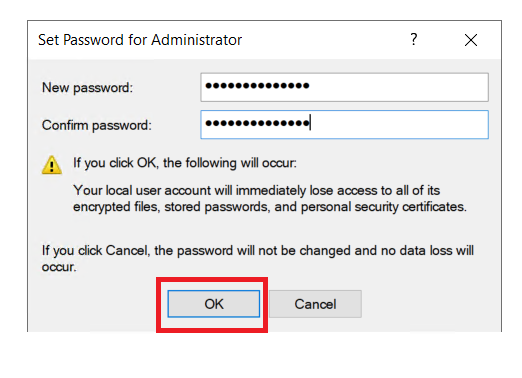
- If your password has changed, the following system message will appear:
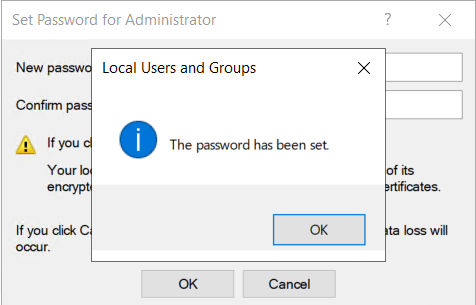
From now you can log in to your VPS via remote desktop connection with the new password. - Store your new password in a secure place (recommended)It is recommended to save your password in a notepad in a secure location on your computer or in a password manager application – where no one else can access it.
We do not store customer-entered passwords. Therefore, if you forget your VPS password, the only option will be to provide you with a new VPS.
On all Windows VPS we offer, the password must be changed in the same way, only the colors may differ.
