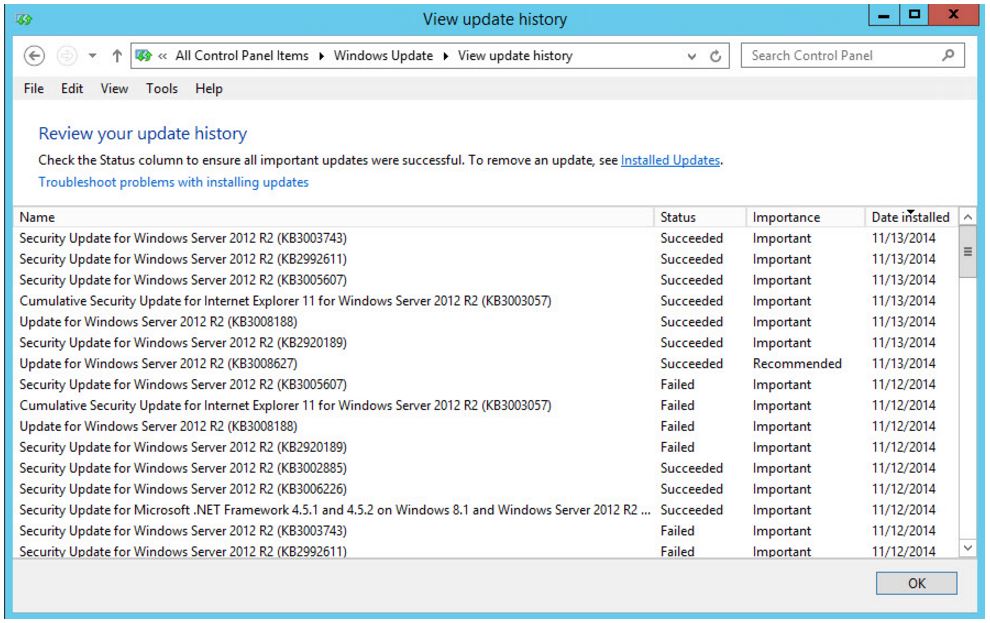- Click Check online for updates from Microsoft Update.
- Click on the Install now button.
- Windows will download and begin installing updates. It may be downloading updates and not appear to be making progress. It will eventually start installing the updates. To verify the updates are downloading go to C:\Windows\SoftwareDistribution\Download. There will be a new file folder for each patch or update being installed.
- Depending on the number of updates needed, your server may need to restart more than once.
- Once the updates are complete, you can verify which updates were installed by returning to Windows Update and choosing View update history.
Windows updates are commonly scheduled in our environment on a staggered basis. However, should you need to apply a Windows update manually, follow the steps below.
- Log into your Windows server via Remote Desktop.
In Windows 2012 servers open the Windows Control Panel: press the Windows key and type Control Panel (if necessary switch the View by: settings to Small Icons). - Click Windows Update.